Haiku/Canto App Install
To use Haiku and Canto(iPad app), you must have Duke Health MDM and Microsoft Defender App on your device. Microsoft Defender is the VPN Tunnel app in Intune.
- If you are not currently enrolled in MDM, enroll now.
- If you do not have the Microsoft Defender Installed – you can follow the steps below to install the Microsoft Defender and Haiku or Canto apps.
iOS Haiku/Canto and MS Defender Install
Choose View All Apps
Install Apps from Company Portal
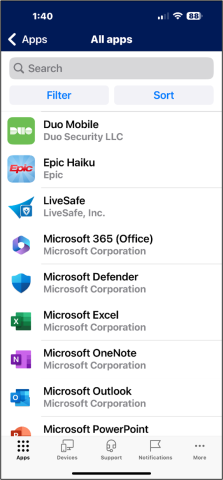
Open the Microsoft Defender app first
Allow MS Defender to find devices on local network? – Allow
MS Defender Would Like to Send You Notifications – Allow
Close MS Defender app by swiping it off the screen
Open the MS Defender again it will show configured
Defender is an On Demand app, it only connects when Haiku/Canto are opened and connecting to Duke Epic servers.
Open the Haiku/Canto App
Accept the License Agreement
When it opens it will show No Environments Configured
Once the MS Defender (VPN in top of screen) connects the Environment will show
Haiku/Canto is ready for use
Android Haiku and MS Defender Install
Install Apps from Company Portal
Open the Intune Company Portal App
Choose the 3 lines in the top left corner
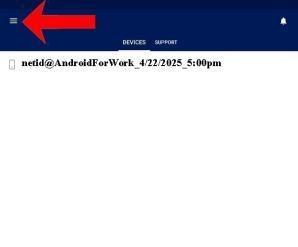
Choose Get Apps

Install the apps – Haiku and Defender
In the Work Profile
Open the Epic Haiku app
Accept the License Agreement
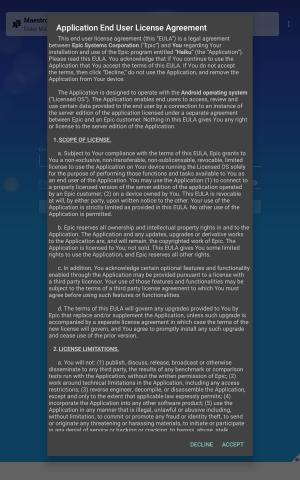
Microsoft Defender will connect in the background
Maestro Care – Duke Maestro Care environment will be populated
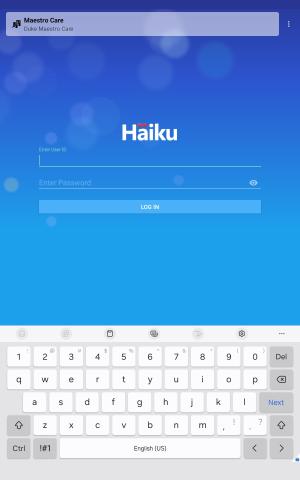
Haiku is ready for use