Apple
Enrolling iOS (iPhone, iPad) in Intune
Note: to enroll, your iOS device must be running iOS 16 or later. Older versions may appear to work if enrolled, but those devices will not enroll properly and will be unenrolled.
Before you Enroll be sure to check that Stolen Device Protection is not enabled. It can be re-enabled after enrolling.
How to turn Stolen Device Protection on or off
You can turn on/off Stolen Device Protection in Settings:
- Go to Settings, then tap Face ID & Passcode.
- Enter your device passcode.
- Tap Stolen Device Protection, then turn Stolen Device Protection on or off.
If you try to turn off Stolen Device Protection when you’re not in a familiar location, a security delay starts before you can turn it off. This can take up to an hour or if your device may end the security delay early after it has detected that you’ve arrived at a familiar location.
Note: Be sure your device has a passcode before starting your enrollment
Click on your camera icon as if you are taking a picture.
- Install Intune Company Portal from the Apple App store.
- Hover the yellow square over the QR Code below and click above on App Store QR Code
- Image
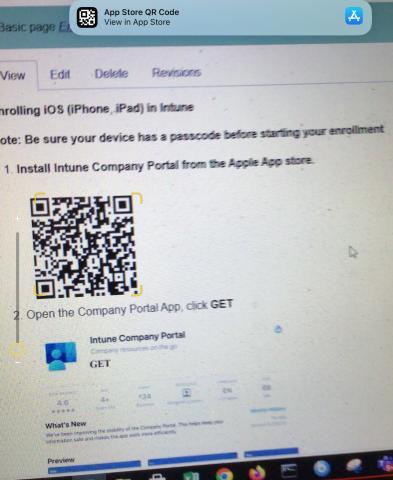
- Image
- Open the Company Portal App, click GET
- Image
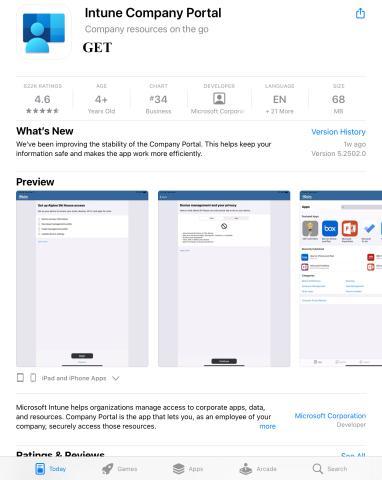
- Choose - Sign in
- Image
- Image
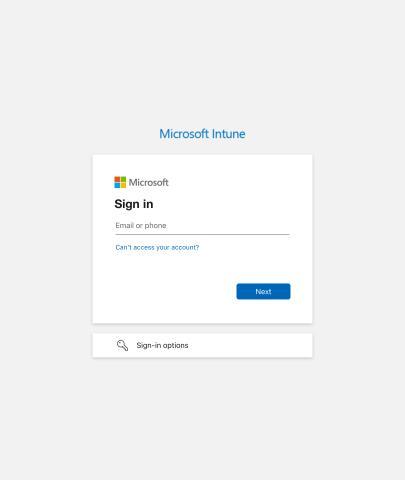
- Enter - your netid@duke.edu (Ex. yournetid@duke.edu) - Click Next
- You will see the screen - Taking you to your organization's sign-in page
- You will be prompted for Shibboleth Authentication Login
- Image
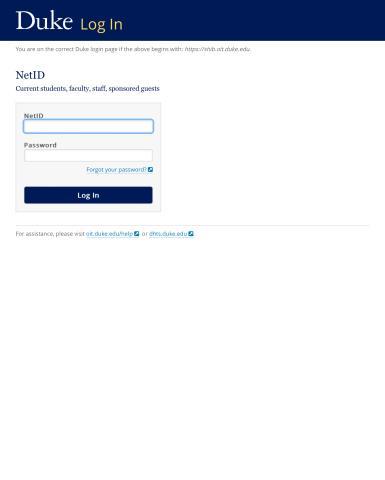
- Get notified so you don't lose access - Choose OK, then ALLOW
- Image
- Set up Duke University access - Choose Begin
- Image
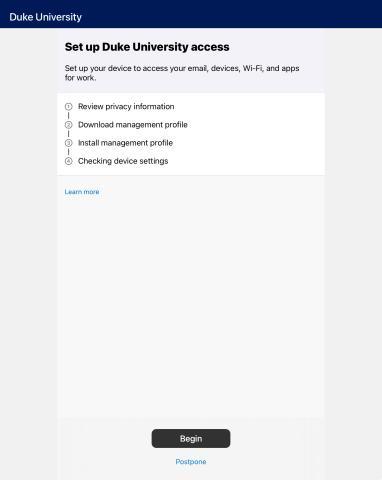
- Device management and your privacy - For the diagnostic pop up click Cancel, Choose Continue
- Image
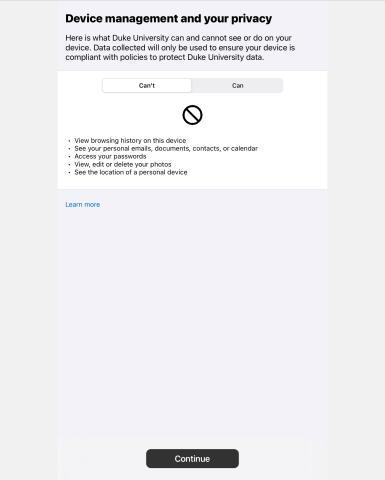
- Set up Duke University access - Choose Continue
- Continue to Intune Company Portal - This website is trying to download a configuration profile. Do you want to allow this? Choose Allow
- Profile Downloaded - Choose Close
- Continue to Company Portal - Choose Continue
- Set up Duke University access - Choose Continue
- How to install management profile - Read/Follow - Instructions
- Image
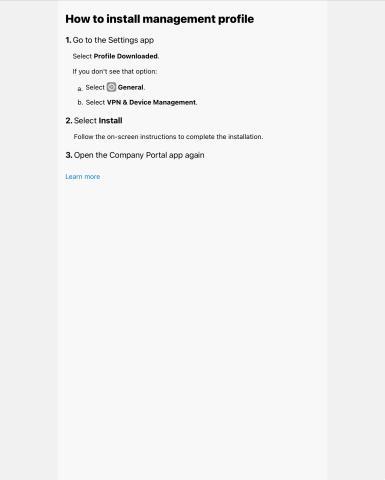
- Open your Settings
- Image
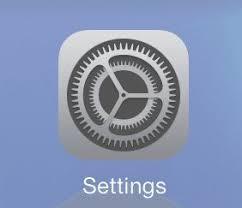
- Click Profile Downloaded
- Image
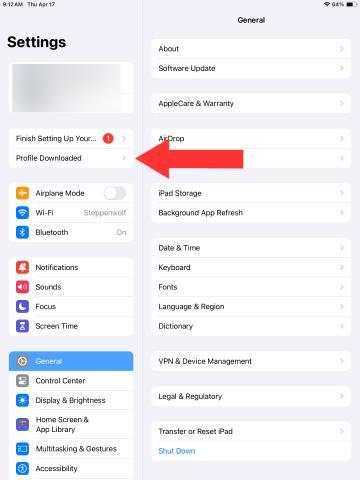
Choose Install
Image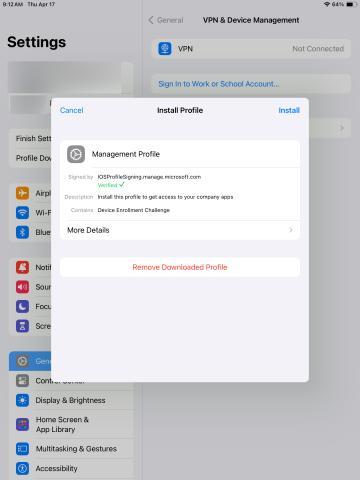
- Enter Passcode (if you do not have a passcode on device, continue)
- Image
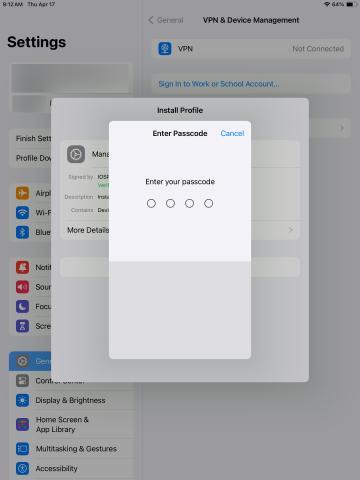
- Choose Install
- Image
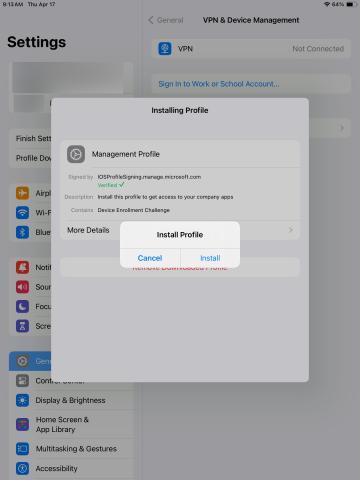
- Choose Install again
- Image
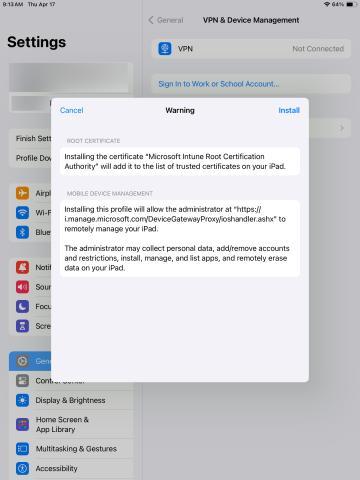
- Choose Trust Remote Management
- Image
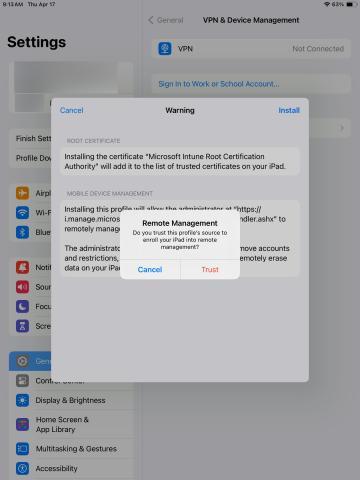
- Profile Installed Choose Done
- Image
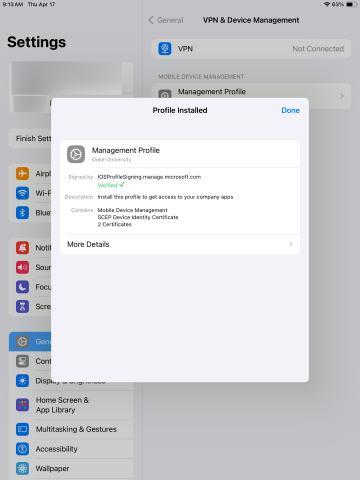
- Go to your applications and open the Intune Company Portal App
- Image
- Choose DH–BYOD - Personal Owned Devices
- Image
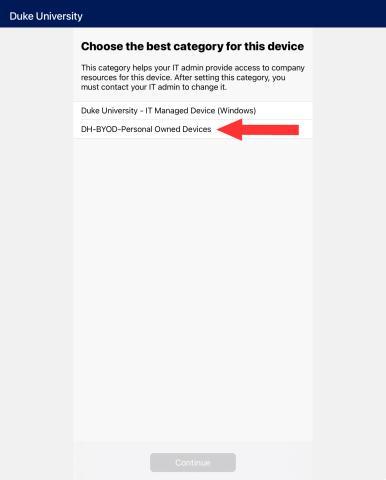
- Choose Continue
- You will be prompted to enter your password for email, click Edit Settings
- Image
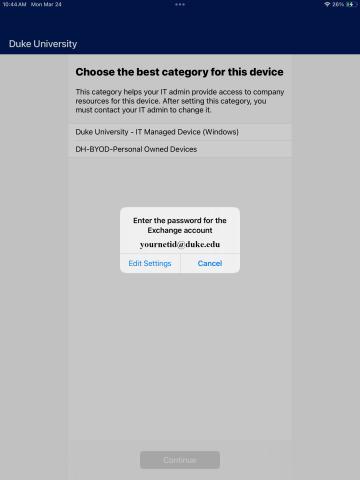
- If you do not have a passcode on your, you will be asked to change your passcode. This is the code you use to open your phone. You will be required to enter a 4-digit passcode.
- After changing passcode you will have a notification to check your device
- "Settings" Wants to Use "microsoftonlin.com" to Sign In Choose Continue
- Enter your netid and password
- Image
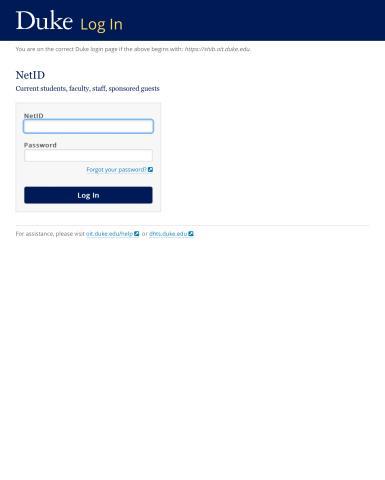
- Choose Continue
- Image
- Image
- Choose Continue
- You’re all set – Choose Done
- Duke Mail will use the Native iOS Mail and Calendar as the Dafault apps
- Image
- Download apps and games on your iPhone or iPad
- Outlook is also Approved and can be downloaded in The Intune Company Portal app as well as other suggested apps.
- Here is a screen showing the majority of available applications.
- Image
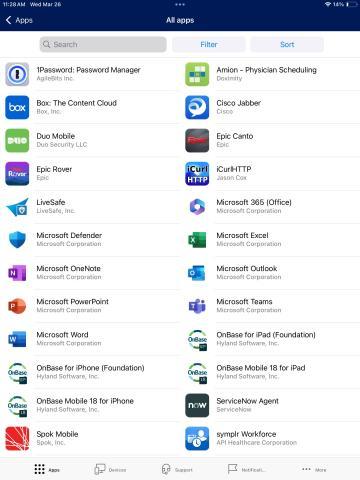
To install Haiku/Canto after you enroll follow the steps here.
Android
Enrolling Android in Intune
Note: to enroll, your Android device must be running OS 12 or later. Older versions may appear to work if enrolled, but those devices will not enroll properly and will be unenrolled.
Note: Be sure your device has a passcode before starting your enrollment
Install Intune Company Portal from the Play Store
In the Play Store search for and open Intune Company Portal app
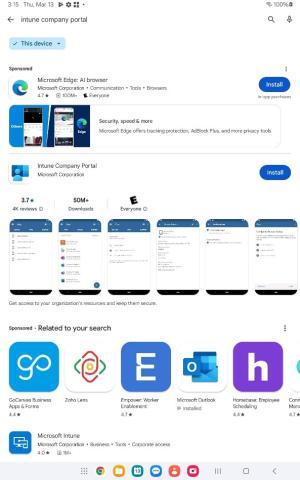
Choose - Allow
Image- You will see the screen - Taking you to your organization's sign-in page
Click Next
Image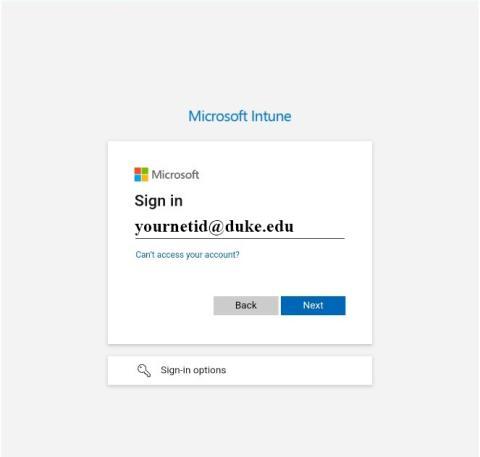
- You will be prompted for Shibboleth Authentication Login
Enter - yournetid@duke.edu - Choose Login
Image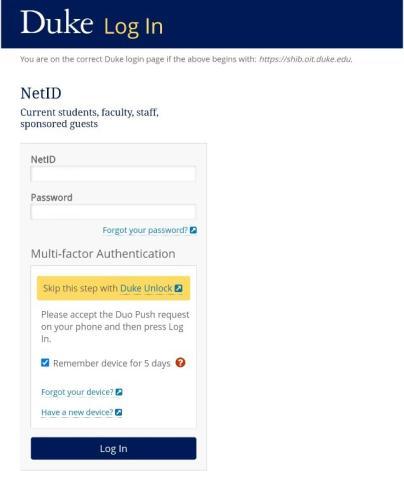
Choose Begin - On the Duke University Access Setup screen
Image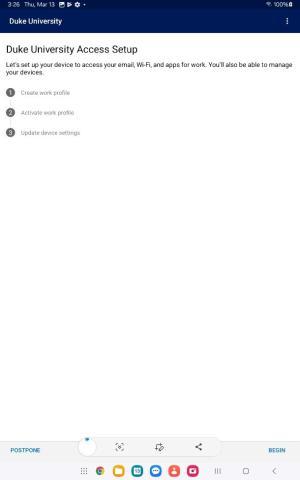
- Review Duke University cares about your privacy
- Choose Continue
- Image
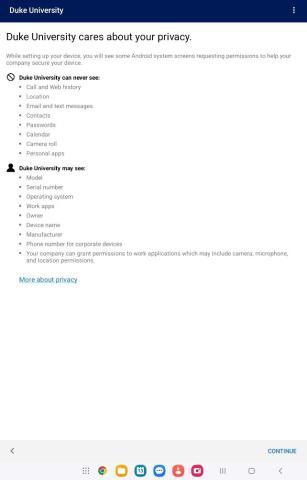
- 9. Work Profile will be setup it may take a few minutes please be patient
- Image
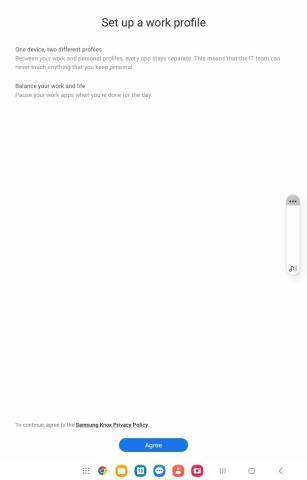
- Set up a work profile – Choose Agree
- Duke University Access Setup
- Choose Continue
- Choose category – DH–BYOD-Personal Owned Devices
- Image
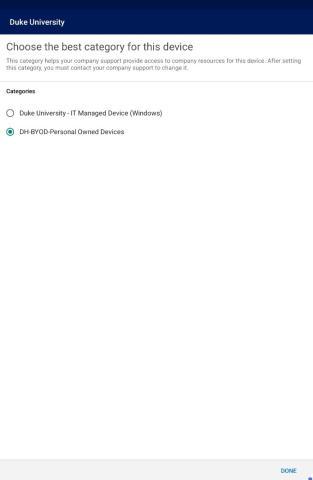
- Choose - Done
- Image
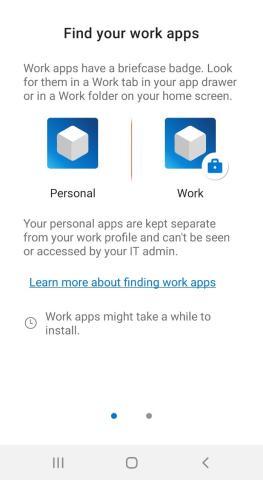
Duke University Access Setup - Choose Continue
Image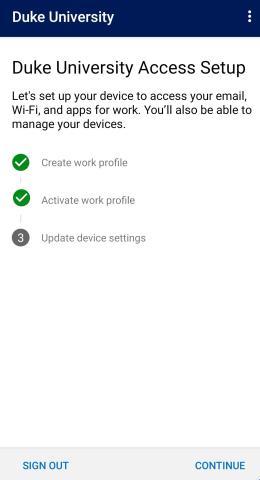
- Update Device Settings
- Image
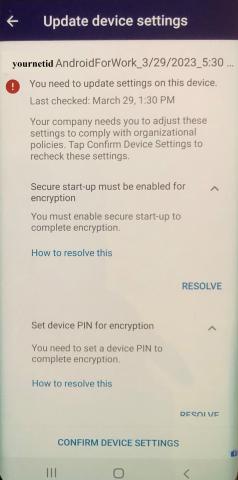
- If security policy are not met you will need to update the device. Go into settings app, set a passcode and turn on encryption.
- On Samsung set Secure Setup
- Device Details - Check device settings
- Choose - Confirm Device Settings when you've resolved all issues.
- If there are no Security Policy issues, YOU'RE ALL SET!
- Choose – Done
- Download apps to your Android device
- Open the Intune Company Portal App
Choose the 3 line in the top left corner
Image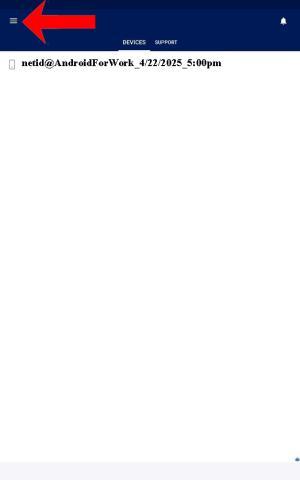
- Choose Get Apps
- Image

- Image
- Go to home screen
- You will see two options
- Image
- For work apps you will use the Work Profile
- Duke Mail will use the Gmail as the Default app for Email and Calendar
Outlook is also Approved and can be downloaded in The Intune Company Portal app as well as other suggested apps.
To install Haiku after you enroll follow the steps here.